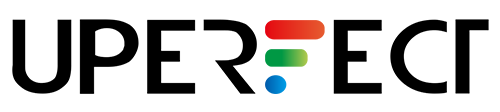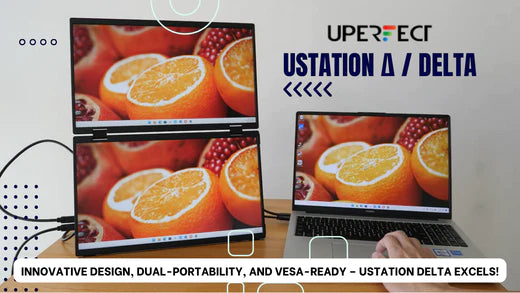These are the four new portable dual-stacked monitors released by UPERFECT recently:
- Ustation Delta 15.6 - Has 2x USB-C video, 2x mini HDMI - USD 499
- Ustation Delta Lite 15.6 - Has 1x USB-C video, 1x mini HDMI - USD 439
- Ustation Delta Max 18.5 - Has 2x USB-C video, 2x mini HDMI - USD 549
- Ustation Delta Pro 18 - Has 2x USB-C video, 2x mini HDMI - USD 799
The prices include free global shipping and 2 years warranty.
The company had sent me the Uperfect Ustation Delta to review as I had reviewed several Uperfect displays in the past.
Bottom line: Dual display setups are great for productivity. Triple display setup is even better. The stacked design and built-in kickstand means this monitor takes up little space on the table, and you can store the display away easily when needed. The quality of the two displays for my review unit seem different. One has brighter and more vibrant colours than the other. If you want the best visual experience, get the Ustation Delta Max with dual 18-inch displays with 2560 x 1600 resolution and 100% DCI-P3 colour support. Mac users will need to install DisplayLink drivers.
Shown below are the comparison tables for the various models. Click the images for a larger view.
These the the items included:

These are the specs:

The main difference is the type of video input. The better models come with two USB-C video and two mini-HDMI ports. And of course the best model is the Uperfect Ustation Delta Pro with two 18-inch displays each with resolution of 2560 x 1600 (16:10 aspect ratio) and 100% DCI-P3 colour support.
Things included

- Dual screen monitor
- 2x USB-C video cable
- 2x mini-HDMI to HDMI cable
- User manual
- Power adapter
- USB-A to USB-C charging cable
Specification for the power adapter:
30W: 5V3A, 9V3A, 12V2.5A, 15V2A, 20V1.5A
PPS:3.6V-11V/3A (PPS 33W max)
Design

This double stacked design together with the built-in kickstand means this display, or these two displays, do not take up much space on the table. All the ports are on the right so when used with a laptop, you'll have to place it in a way so that the protruding cables do not get in the way.
Looking at the dual 15.6-inch display is already quite impressive. The dual 18-inch display will be amazing.

The front and back do not come with the UPERFECT branding which is surprising. Build quality is solid since the body is made with metal. Unfortunately, the matte textured metal surface is very susceptible to fingerprints.
The display weights 1.55kg which is kinda heavy but not too heavy. The compact and folding design makes it portable. You can store this away on a shelf or in a drawer easily.

That's the folded kickstand and the 7.5 x 7.5cm VESA mount on the back.
When the displays are folded, it's just slightly thicker than my Macbook Pro 14 with a case. If you get the 18-inch+ models, the overall size will be bigger and of course heavier.

There are two mini-HDMI and two USB-C video ports, and one USB-C port for power.
One USB-C video port can output video to two displays. However if you use HDMI, you will need two HDMI connections.

These are the power and OSD buttons on the right. Just like the ports, they are grouped according to the top and bottom display.

This display has to be connected to power because there are two displays to power.
If you use only one USB-C cable to power the displays, several things can happen:
- Displays can flicker
- Displays cannot achieve maximum brightness
- You can only power one and not both displays

According to the company, you'll need to install DisplayLink driver for Windows and Mac in order for the two displays to work.
Below are some setups I've tried and the results:
- Windows without driver - Using included USB-C video cable can only show one screen
- Windows without driver - Using my USB 4 cable can show two screens
- Windows with driver - Using included USB-C video cable can show two screens
- Mac without driver - Using included USB-C video cable can only show one screen
- Mac with driver - Using included USB-C video cable can show two screens
I no longer have the M1 Macbook Air so I can't say whether three screens can be shown because M1 Macs are limited to just two screens. If I have to guess, I would say it's likely to work because the 2-display limitation is actually a software and not hardware limitation -- I have used four displays with M1 Macs before.

I've used a Spyder5Pro colour calibrator to calibrate the two displays and for some reason, I could not calibrate the top one as the software always shows an error and quit.
For the bottom display, I measured 79% sRGB, 67% NTSC, 69% AdobeRGB, 68% P3 and a maximum brightness of 203 nits. I was able to measure the top display brightness though and it's 288 nits. The top display actually looks brighter and more vibrant compared to the bottom display. It's likely the two displays are not the same which is weird.

The surface is matte textured and anti-glare works well. There is drop in brightness when viewed from side angles. The display is not a touchscreen.
![]()
Resolution of each 15.6-inch display is 1080P so there will be visible pixelation when working from one arm's distance away. This resolution is still quite usable on a 15.6-inch display. If you need higher resolution, Uperfect has the USD 799 Ustation Delta Pro that has two 18-inch displays, each with 2560 x 1600 resolution.

The hinge is tight and can hold the displays at any angle. There are no visible cables connecting the top and bottom displays so the cables are probably inside the hinge.

This is the lowest angle for the kickstand. I personally prefer both displays to be at the same angle.
The display sits quite low on the table, just like a laptop display, so to elevate the display you'll probably need a laptop stand or use a VESA arm mount.

The display and colour settings you can adjust with the OSD are brightness, contrast, sharpness and colour temperature. There's also various gaming settings which I did not test. There's HDR support but it's not true HDR.

This triple display setup is awesome. Since there are three displays, you can have three workspaces. You can use WinKey + arrow keyboard shortcuts to move windows to different displays easily. If you use MacOS, you need to install Rectangle app to do the same.
By the way, the dual 18-inch displays is almost similar in size to a 27-inch 16:9 monitor and that is a lot of additional desktop space.

There are two rubber feet on one side that allows for vertical deployment of the displays. There's no auto-rotation so you will have to change the orientation of the desktop from your OS settings. This setup is good for displaying vertical content, e.g. webpages.
So why not get a desktop display or a traditional monitor with a proper stand? There are three reasons:
- It's easier to setup three workspaces this way
- The folding design lets you store the display away easily and quickly
- The design is portable
- The design does not take up much space on the table
Conclusion
Having a dual display setup is always useful. This is a fact and not even an opinion. The only thing more useful is having a triple display setup.
This is one of those products that you'll know instantly how useful it is the moment you use it.
Pros and cons at a glance
+ Clean and simple design
+ Portable, can be stored away easily
+ Does not take up much space on the table
+ Two additional displays is great for productivity
+ Decent colours
+ 200 nits max brightness is sufficient for use in bright room environment
+ Support HDMI and USB-C connection (depends on model)
+ USB-C can drive two displays
+ Free global shipping
+ 2 years warranty
- Matte textured body is susceptible to fingerprints
- Hollow sounding speakers
- Two displays have different colour quality
- No power delivery to charge laptop